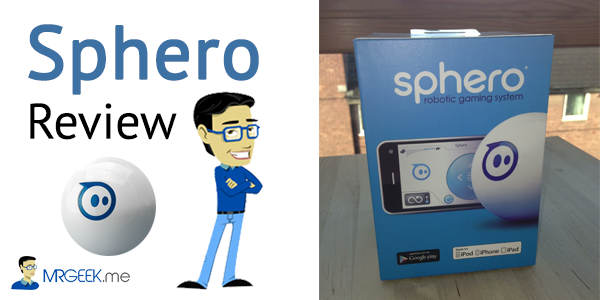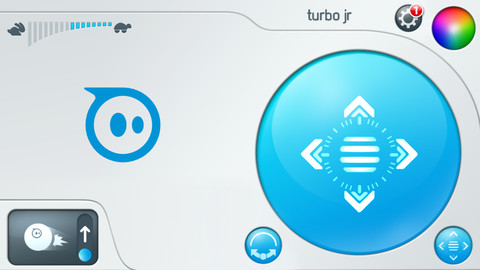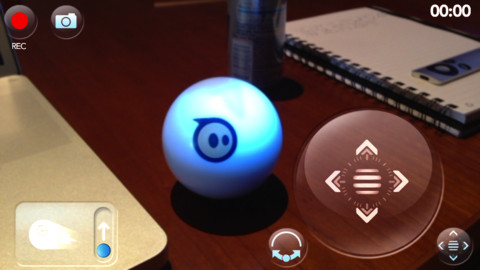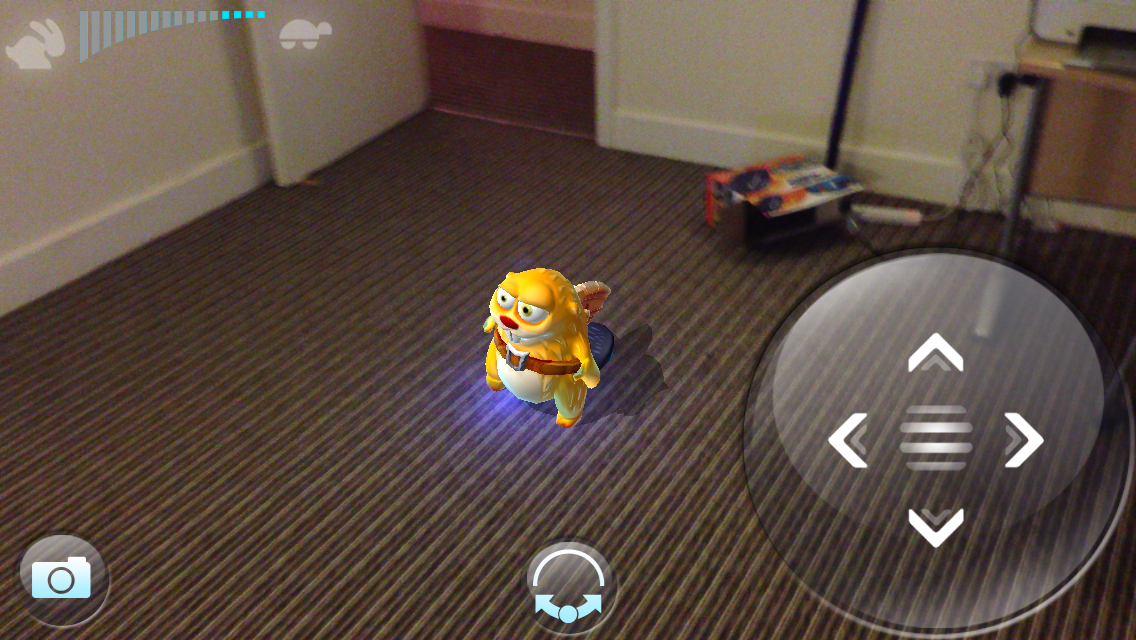A month ago, we got a cool gadget for review. The package was unboxed and we found a shiny white ball on the inside. Yes, a ball. Wait, not just any other ball. Introducing Sphero. Sphero is a $100 robotic ball, a gaming system, a pet toy and a programmable machine. Yes, it’s the stuff of geeks!
What does Sphero look like?
The image below shows what a Sphero looks like. Yeah, it looks like a plain old ball with a cool blue sticker on it. Ok, agreed, it does look very simple, but that’s the point. Orbotix designed Sphero to surprise people – the simplicity of the Sphero means people would initially recognize it as an ordinary ball for kids or pets, but wait until they see the Vine clip below. Come on, scroll down.
The Vine clip below shows the Sphero in its starting mode. The Sphero can be started by shaking it for a second. As you can see, the Sphero is blinking a string of colors indicating its non-connectivity with a device. Sphero works via a bluetooth connection, requiring it to be paired with an iOS or Android device. Once connected, it turns solid blue.
Sphero works on iOS and Android at the moment. The supported iOS devices are iPhone 3GS, iPhone 4, iPhone 4S, iPhone 5, iPad 2, iPad 3 and iPad 4. As for Android, it works on recent devices like the S3, Nexus 4 etc. We tried Sphero on an iPad 2, iPhone 3GS, iPhone 5 and a Nexus 10 (top Android tablet) and it works perfectly fine.
The Sphero App
By now, you must be pretty excited to see what Sphero can do. We will be using an iPhone 5/iPad 2 for demonstration. But before, let’s talk a more about the Sphero app. The Sphero app is a driving app built just for Sphero. It is the main app for Sphero and is required to update its firmware. This is the app you will probably use the most as it allows you to bring Sphero to life. The app can be downloaded from iTunes by clicking here.
The Sphero app can do a lot of things. It has two driving modes, classic joystick and tilt (uses iPhone’s gyroscope). The basic functionality of the app is used to a) control your Sphero i.e. roll it on a flat surface and change speed, b) update your Sphero’s firmware, c) change colors through its LED lighting system, d) record your Sphero roll and d) access a list of all the Sphero apps available on the market. Play in the real world and control in the virtual.
Sphero as seen by geeks
As stated previously, Sphero is many things, a robotic ball, a gaming system, a programmable toy and an object for geeks. You might be curious to find out more about Sphero in detail.
- Sphero is built by a company called Orbotix which has 35 employees
- Sphero can move as fast as 3 feet per second
- It can operate within a 50 meter bluetooth range
- Has a high density polycarbonate, so the Sphero won’t crack that easy
- It has a 74mm diameter
- It weights 168 grams, that’s like an iPhone 3GS
- Runs on Lithium polymer batteries
- Wireless charging through a blue orb (see the image at the top)
- 3 hour charge gives 1 hour play
- Thousands of colors through a LED bulb inside the Sphero shell
- 12 apps (some paid) on the App Store, that allow you to control Sphero
- Some apps also let you control your iPhone with a Sphero’s gyroscope. Cool isn’t it?
- Support for AR (Augmented Reality) through an app called Sharky the Beaver
- Obama once drove the Sphero and enjoyed it. Click here for the video.
How does it works?
The image below (source: technologyreview.com) shows the Sphero being driven around a wooden floor. Note that the Sphero also works on water (very cool). The Sphero on the inside is a engineering marvel, and Orbotix has built into it a proprietary balancing software that makes the Sphero so precise it can turn on a time. No remote controlled toy does that, and this isn’t even one, since it’s controlled via a smartphone app, but you got the point.
A shows Sphero’s charging orb which works through induction charging – the same way a Lumia 920 gets charged. B shows Sphero’s wheels. The wheels create the momentum inside the shell causing it to move. If you drive the Sphero around, you might realize it doesn’t turn right away, but rather goes around a curve. Now you know why, because it has got wheels on the inside. Basic physics.
C shows Sphero’s spring system that absorbs any shocks and keeps the wheels in contact with the shell for constant movement. D shows Sphero’s circuit board used for processing the data received from the three axis accelerometers and the gyroscope. Put it simply, this is Sphero’s brain! E hosts Sphero’s bluetooth and antenna system. This is used for transmitting signals from the Sphero to a smartphone and vice versa. Note the black antenna sticking out. F is Sphero’s multicolor LED system, enabling the user to change the Sphero into thousands of colors.
Driving Sphero
The Vine clips below show the Sphero being driven around on a flat wooden surface. The Sphero shows a blue stable light when it pairs with the smartphone via bluetooth. Once the connection is established, the Sphero can be moved controlled using the main Sphero app as discussed before. It can change colors to your liking.
All Vine clips are listed below for your ease if you would like to view them separately:
- Starting https://vine.co/v/bUtipJA96at
- Bluetooth https://vine.co/v/bUEx92Z7bJr
- Aim https://vine.co/v/bUEQtdpIqxP
- Colors https://vine.co/v/bUE2AZpzbtU
- Movement https://vine.co/v/bUE2Tid5izj
- App https://vine.co/v/bUE0QwlxOAj
Other Apps for Sphero
Sphero’s fun doesn’t end there. There are a dozen more apps for you to have fun with. Although we haven’t tried all of them, there are some notable ones which we would like to recommend, like Sharky the Beaver (an augmented Reality app), Sphero Golf, Space Party (paid) and Chromo. Here’s a brief glance at Sharky the Beaver.
Sharky the Beaver uses Sphero as a tracking object. Usually, trackers for Augmented Reality (AR) apps require to be static, but Orbotix have engineered the app to detect dynamic or moving objects as trackers. Moving around the beaver would move the Sphero and it would seem as if the beaver is right in front of you, which is the purpose of an augmented reality in the first place. It makes the animal come alive. The app is free for you to try. It’s a lot of fun.
Potential Problems
There are a couple of problems that we encountered while test driving the Sphero over a 2 month period. The first problem was a faulty charging orb + charger that gave up after a 1 month use. Thanks to Orbotix’s awesome service and support, they sent us a replacement via Fedex in a week.
The second problem is a bit strange. After using Sphero over a 2 month period, crashing it into walls and letting it drop from 1-2 feet heights, the device acts weird. For example, if it crashes into something, it goes into a uncontrollable 360 degree motion and it takes a while before it is maneuverable. Sphero, when new, was perfectly fine even after crashing into walls, but after constant crashing, it seems to have lost its touch.
This is probably a precautionary measure that Sphero users should incorporate into their daily use of the device. We are quiet not sure if the problem is permanent or it can be fixed with software recalibration.
Also, 1 hour play is a bit less. We would expect the future versions of Sphero to boast a greater battery life.
Conclusion
If you can afford to buy a $100 robotic ball that you can control with your smartphone, then it’s perhaps the best thing you will buy. The use cases for this gadget are many, for example, it can be a perfect toy for your pets or your children, or it can be the geekiest toy you will ever own, as you can program it and make it do a lot of cool stuff. The SDK is available free of cost for your coding pleasure. On the other hand, it might also help you reduce your stress while toying around with your Sphero. The fun you can have with Sphero is limited only by your imagination.
About Ali Gajani
Hi. I am Ali Gajani. I started Mr. Geek in early 2012 as a result of my growing enthusiasm and passion for technology. I love sharing my knowledge and helping out the community by creating useful, engaging and compelling content. If you want to write for Mr. Geek, just PM me on my Facebook profile.