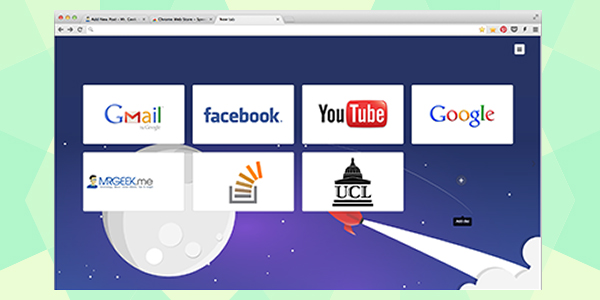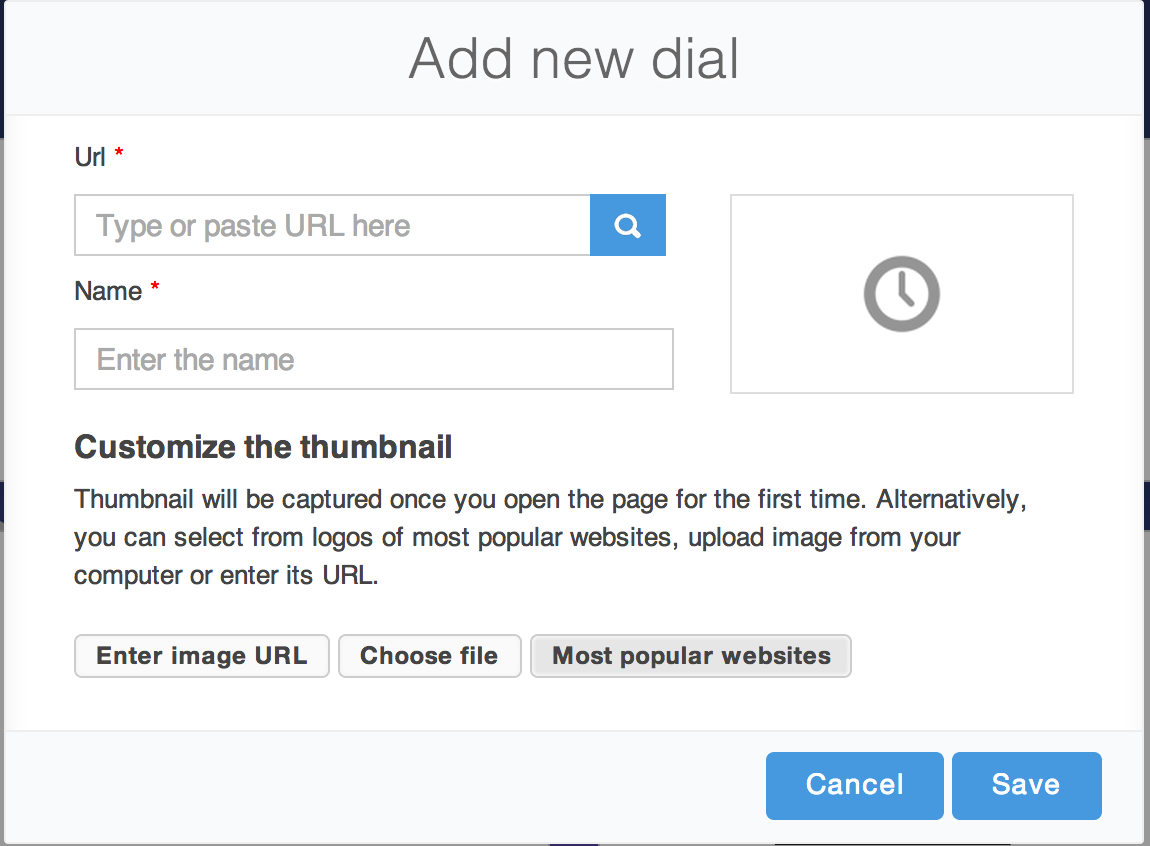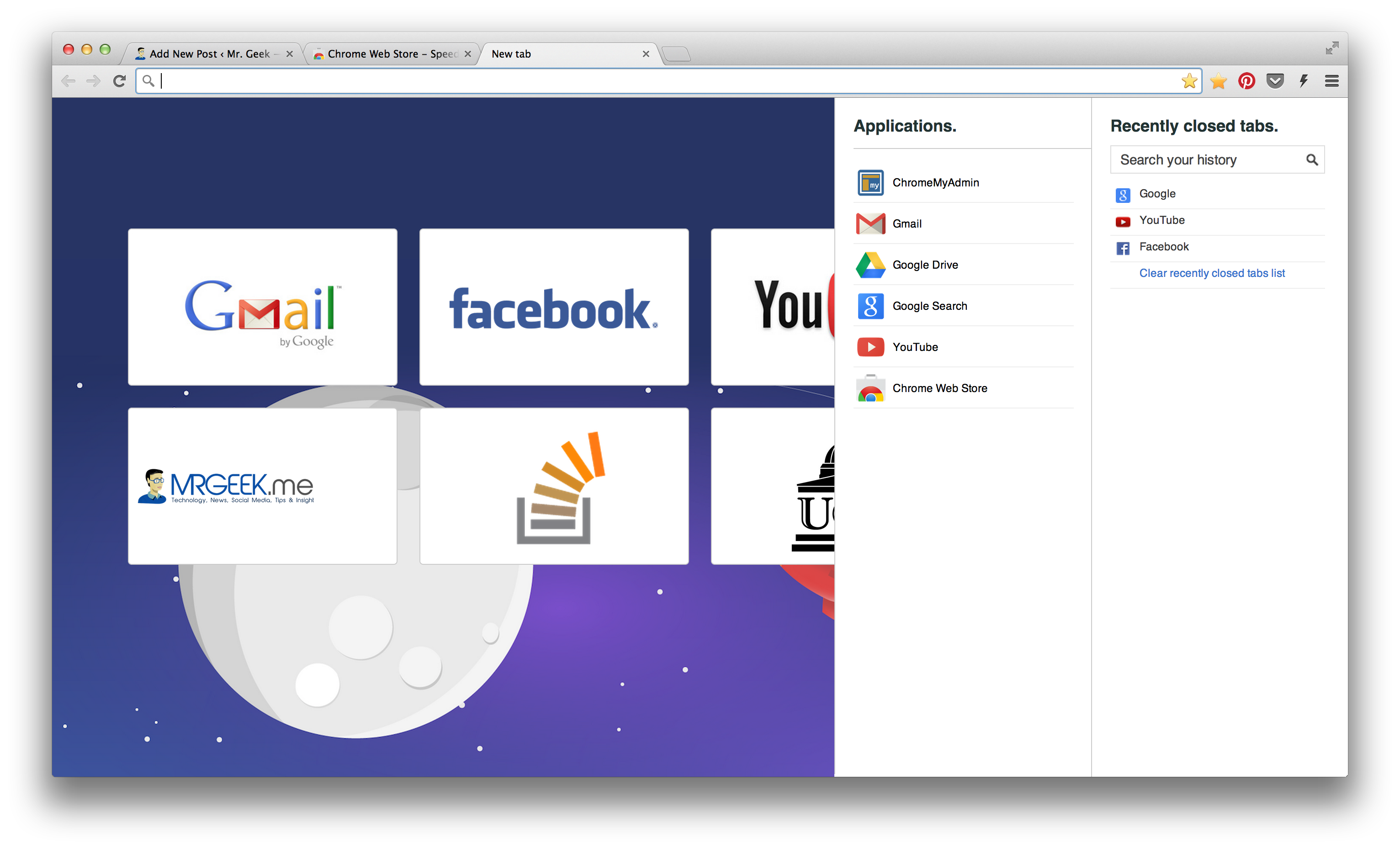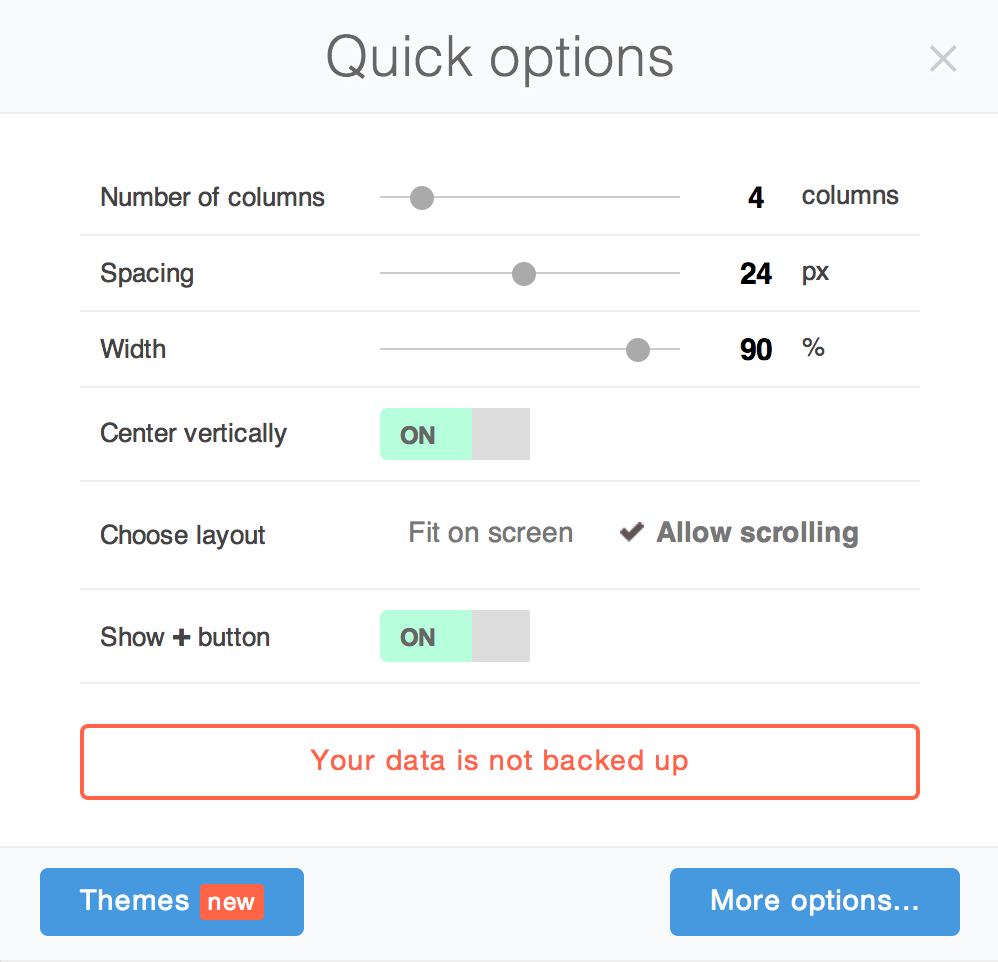I dislike Google Chrome’s “New Tab Page”. It’s not aesthetically pleasing. Have a look at the image above. Can you see it? That’s Speed Dial 2. It’s by far the best replacement of the ‘New Tab Page”. Speed Dial 2 gives you access to your favorite sites with a gorgeous, customizable user interface. Besides that, you have a plethora of features like themes, recent History and quick Chrome Apps in the side bar and more.
At first, grab Speed Dial 2 from the Chrome Web Store by clicking here. Once you’ve installed it, follow the short tutorial if you want, but I’ll run you through the steps anyway. Once activated, you have “+” button at the centre which can be used to add a bunch of websites you visit the most.
You can now add your favorite websites by adding the URL, Title, and Image. For some popular sites like Facebook, Gmail, Google etc., you already have a repository of images at your disposal, and Speed Dial 2 will automatically pick that up for you.
Being able to quickly visit your favorite sites upon opening a new tab is the core feature of Speed Dial 2, but there’s more to this beast of an extension. You can also glance through recent History and review Chrome Apps by sliding your cursor on the right hand side. As an example, I’ve demonstrated this below.
Customization and Options
Speed Dial 2 gives you great flexibility in choosing what you like and how you like it. By click on the Options icon in the top right corner, you can choose from around 100+ themes, control the spacing between the “dials” and even use your own CSS to make things even cooler (applies to advanced users only).
About Ali Gajani
Hi. I am Ali Gajani. I started Mr. Geek in early 2012 as a result of my growing enthusiasm and passion for technology. I love sharing my knowledge and helping out the community by creating useful, engaging and compelling content. If you want to write for Mr. Geek, just PM me on my Facebook profile.