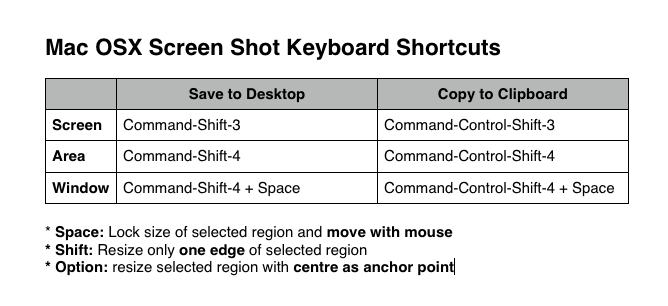Hi. If you’re anything like me, you probably find lots of different situations where you need to take a screenshot. Unlike the clunky CTRL+PRNT SCRN method on Windows that only allows you to capture the full screen onto a clipboard, Mac offers an elegant built-in solution with various options.You can capture the full screen, a window, or a selected area, and save it to the clipboard or to a file on your desktop.
The only problem is, I’m constantly forgetting what the different key combinations are, since there are at least six of them, more if you count the modifiers! For this reason, I created a little reminder for myself, printed it off, and stuck it next to my computer. I thought I’d share it with everyone here so you can use my cheat sheet as well!
For Area screenshots, you can use the three modifiers at the bottom. Continue to hold down the shortcut keys, and then add the modifier key to change the way your mouse movements affect the selected area.
To download the cheat sheet and print it out, control-click here and save it.
About Jeremy Andrews
Freelance PHP/MySQL developer, tech support guy, travel agent, transit photographer, and lover of poutine. Jeremy Andrews is a young guy from Montreal, Canada who enjoys writing about technology, can develop a website, and can do your travel arrangements! Contact him today at jeremy@jerail.ca for more info on any of these services.